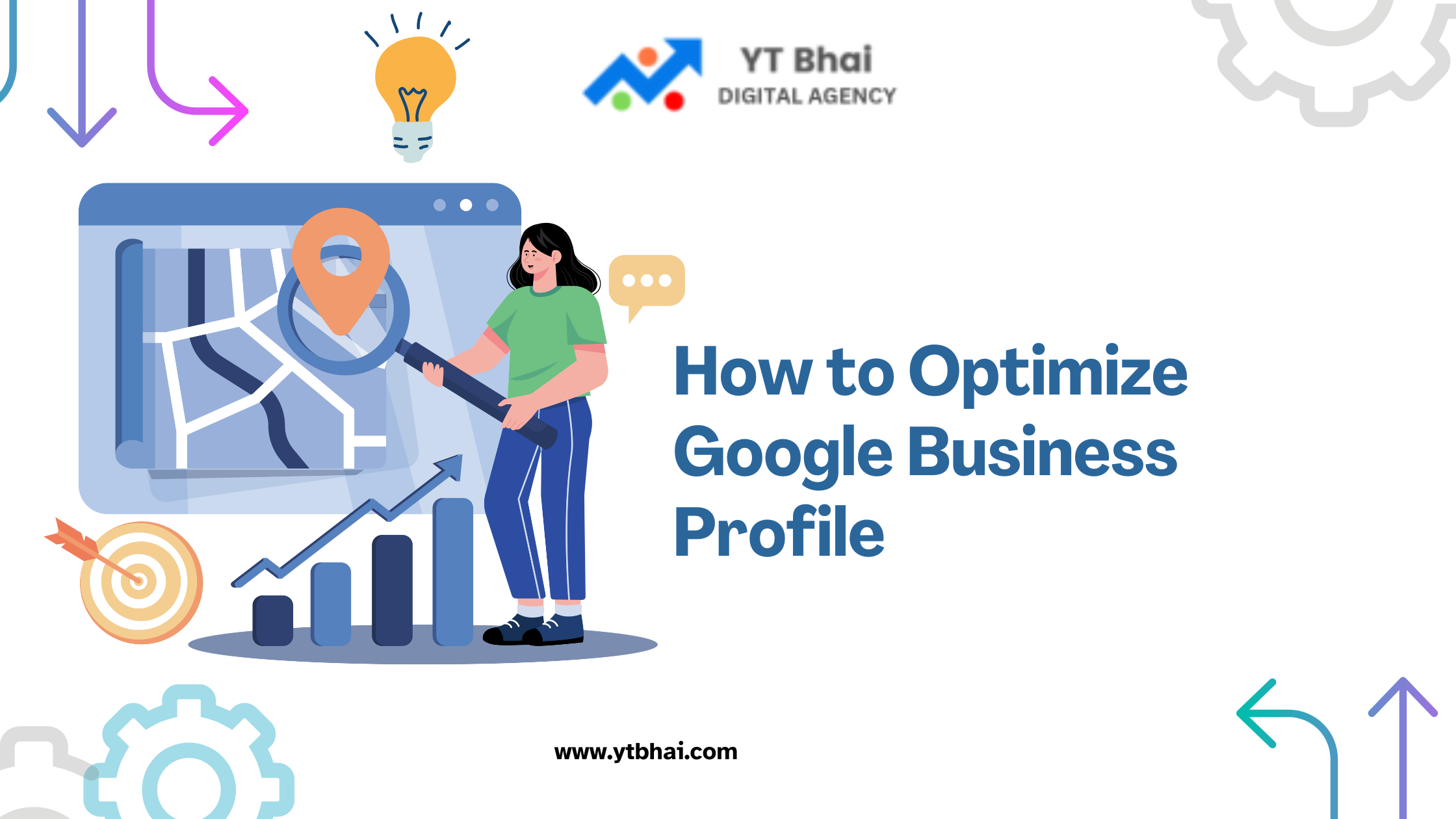
A well-optimized Google Business Profile (GBP), formerly known as Google My Business (GMB), is crucial for businesses aiming to dominate local search results. By optimizing your GBP, you increase your chances of appearing in the “Local Pack” and Maps searches, attracting nearby customers. This guide provides actionable steps to fully optimize your profile for improved local SEO, higher visibility, and better customer engagement.
What is a Google Business Profile?
Google Business Profile is a free tool by Google that allows businesses to manage their online presence across Google Search and Maps. It includes essential business details such as name, address, phone number, reviews, photos, and operating hours.
Why Optimize Your Google Business Profile?
- Boost Local Visibility: Optimized profiles are more likely to appear in local searches.
- Increase Engagement: Provides a direct way for customers to interact with your business.
- Improve SEO Rankings: Google prioritizes well-maintained profiles for local queries.
- Drive Conversions: Accurate information can lead to more calls, visits, and sales.
Steps to Optimize Your Google Business Profile
1. Claim and Verify Your Profile
- Visit the Google Business Profile website and claim your business.
- Verify ownership via mail, phone, or email to gain full access.
2. Provide Accurate and Complete Information
- Ensure all details, including Name, Address, and Phone Number (NAP), are accurate and consistent across all online platforms.
- Use your official business name—avoid stuffing keywords into the title.
| Field | Optimization Tip |
|---|---|
| Business Name | Use the official name without keywords. |
| Address | Match it exactly to your website details. |
| Phone Number | Use a local number to boost credibility. |
| Website URL | Link to a mobile-friendly landing page. |
3. Choose the Right Categories
- Select a primary category that best describes your business.
- Add secondary categories to expand your visibility.
- For example: A bakery can choose “Bakery” as the primary category and “Café” as a secondary.
4. Add High-Quality Photos
- Businesses with photos receive 42% more requests for directions.
- Upload professional images of your storefront, products, team, and interior.
- Optimize file names with relevant keywords, e.g.,
best-coffee-shop-downtown.jpg.
5. Optimize Your Business Description
- Use the 750-character space to describe your business in detail.
- Include primary keywords naturally without overstuffing.
- Highlight your unique selling points (USPs) and services.
6. Regularly Update Business Hours
- Keep hours accurate, especially during holidays or special events.
- Use special hours to notify customers of changes.
7. Collect and Respond to Reviews
- Request reviews from satisfied customers regularly.
- Respond promptly to reviews (both positive and negative) to show engagement.
- Example Response to Negative Review:
“We’re sorry to hear about your experience. Please contact us at [phone/email] so we can make it right.”
8. Use Google Posts to Share Updates
- Publish posts about promotions, events, or news directly on your profile.
- Include a call-to-action (CTA) like “Learn More,” “Call Now,” or “Visit Us.”
9. Enable Messaging
- Allow customers to message you directly through the profile.
- Respond promptly to inquiries to improve trust and engagement.
10. Add Products and Services
- Use the Products and Services section to showcase your offerings.
- Include descriptions, pricing, and attractive images.
11. Monitor Insights
- Use the “Insights” tab in your GBP dashboard to track:
- Profile views
- Search queries
- Customer actions (calls, website visits, direction requests)
- Adjust your strategy based on the data.
Common Mistakes to Avoid
- Inconsistent NAP Information: Conflicting details across platforms hurt credibility.
- Ignoring Reviews: Neglecting customer feedback can harm your reputation.
- Overusing Keywords: Keyword stuffing can result in penalties.
- Not Updating Information: Outdated details can confuse potential customers.
Advanced Tips for Google Business Profile Optimization
| Feature | Optimization Strategy |
|---|---|
| Q&A Section | Pre-fill with frequently asked questions. |
| Attributes | Add attributes like “Wheelchair Accessible” or “LGBTQ+ Friendly.” |
| Service Area | Specify exact locations to target. |
| Videos | Upload short, engaging videos (30-60 seconds). |
| Booking Integration | Enable booking features for seamless customer interaction. |
Benefits of a Fully Optimized Google Business Profile
- Higher SERP Rankings: Google rewards profiles with complete, accurate information.
- Increased Foot Traffic: Accurate directions and appealing visuals attract more visitors.
- Enhanced Credibility: Positive reviews and active management build trust.
Conclusion
Optimizing your Google Business Profile is one of the most effective ways to improve local SEO and connect with customers. By providing accurate information, engaging with customers, and utilizing all GBP features, you can boost your online presence and drive conversions. Regular updates and strategic use of insights ensure long-term success. Start optimizing today and watch your business grow!
FAQs
1. What is the most important part of optimizing a Google Business Profile?
Ensuring accurate and consistent NAP information across all platforms is essential.
2. How often should I update my Google Business Profile?
Update your profile anytime there’s a change in business hours, services, or promotions.
3. Can I optimize my Google Business Profile for multiple locations?
Yes, you can create separate profiles for each location and optimize them individually.
4. Does adding photos to my Google Business Profile help with SEO?
Yes, photos improve engagement and increase the likelihood of appearing in search results.
5. How do I respond to negative reviews on my Google Business Profile?
Respond professionally and offer to resolve the issue offline for a better customer experience.
